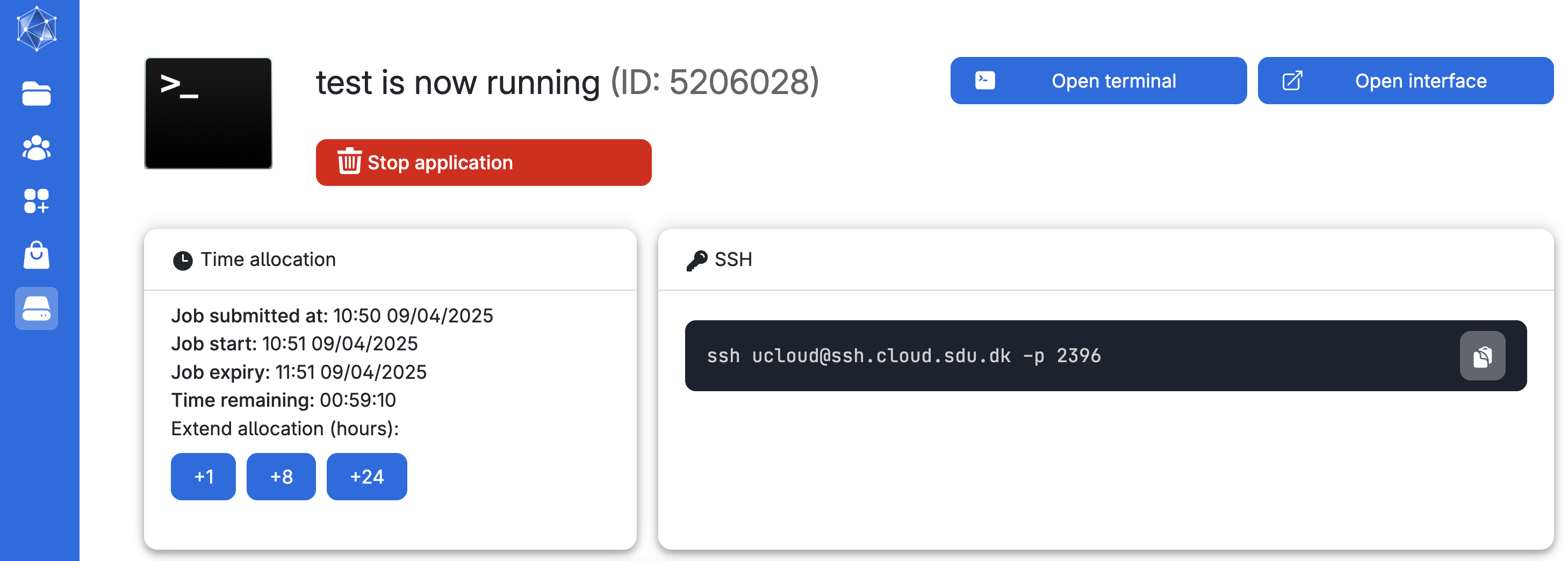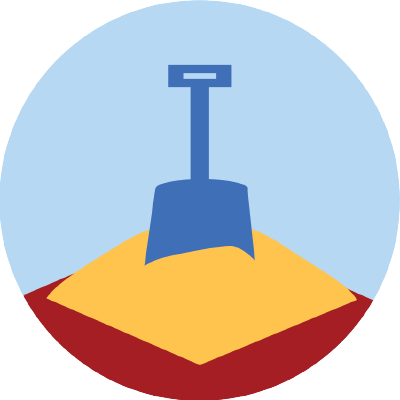SSH on UCloud
Basic commands HPC Launch https://hds-sandbox.github. io/HPC-lab/
2025-08-19
Generate SSH Key Pair
Navigate to the location where all SSH keys are stored to generate a new one (skip these first two commands if you haven’t used SSH keys before).
We will specify the type of key to create with the option -t (default) and use a filename that describes what the key is for (e.g. id_UCloud), and don’t enter a passphrase:
Generating public/private ed25519 key pair.
Enter file in which to save the key (/Users/gsd818/.ssh/id_ed25519): id_UCloud
Your identification has been saved in id_UCloud
Your public key has been saved in id_UCloud.pub
...Windows users (skip otherwise)
On Powershell
On MombaXterm, follow the instructions here. —
Once, we have generated your SSH keys, add the key to your system:
Do you get a message similar to this?
entity added: id_UCloud (gsd818@SUN1029429)Then, copy the public key, either using cat to print the content of the file or as follows:
You can now paste the public SSH key on UCloud. You’ll need to enable SSH access when you submit a job so you can SSH in.
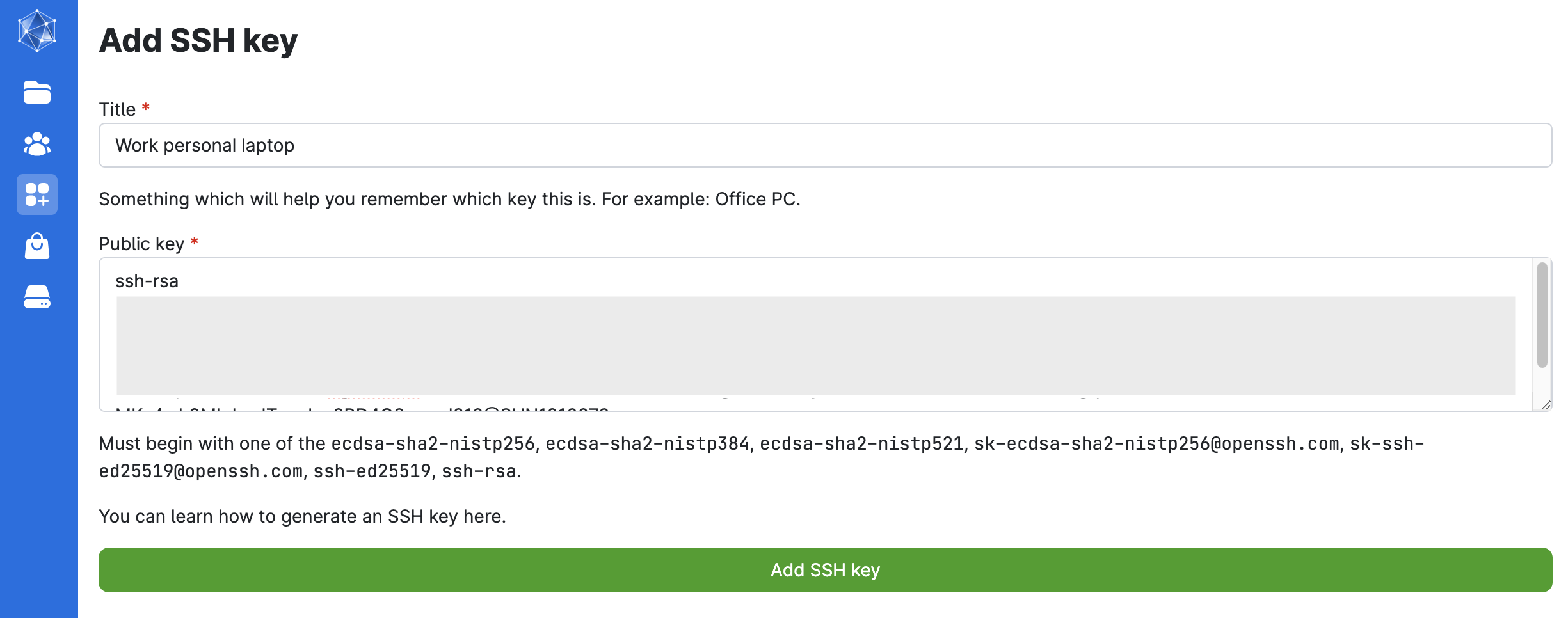
Submit a new job on UCloud and configure SSH access 
Once the job starts, the SSH command appears in the progress view and can be run locally from your terminal